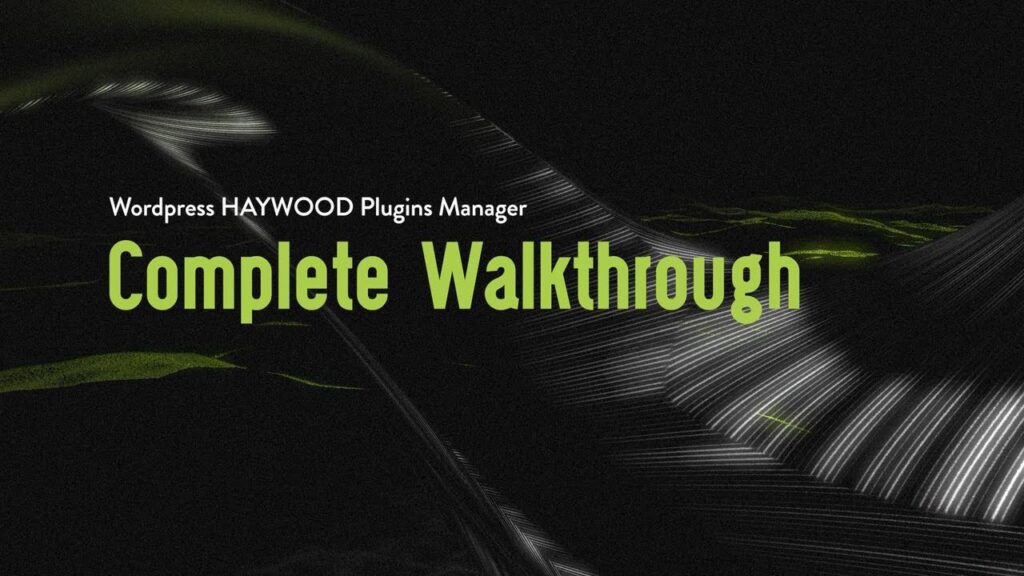This step by step guide shows all functions available in WordPress HAYWOOD-Plugins Manager. If you still have questions, check out the FAQs or use the contact form on the shop page.
Once you installed the plugin you get an options page menu entry called HYWD Tools Manager where you can manage everything:
In the plugin column, you see all of the plugins that are available. The info hover button tells you what each plugin is capable of. In the Status bar you see if the plugin is installed and what the state of the license is.
Under “Enter License” you can copy paste or type in your license which you recieved via mail from us. Once entered, just hit the send button to the right and we’ll check if the license is valid.
Once the license is verified you can always change it or free it for another installation. Just click to delete the current and add a new license. Or to only deactivate the license you entered and free it for other domains, you can just delete the current entry and send the empty field.
Then there is the Activate column which is a short cut to activate or deactive the plugin just as you would do it in your wordpress plugins options page.
With the “View in shop” button you can open the product page where you can buy more licenses or just read the documentation or watch tutorials of each plugin.
Beyond that you can always use the “Manage your downloads & licenses” button to check in to your account and look for the licenses or installer files you allready baught.
And remember, we not only produce WordPress plugins. There are aswell plugins for After Effects, Figma and Unreal Engine and soon for more content creation tools. Or we can create custom ones for you as a service. So just visit the shop to see for yourself.
WordPress HAYWOOD-Plugins Manager – Easily control your licenses and activations.
Get it now on
And make your life easier and your projects better!