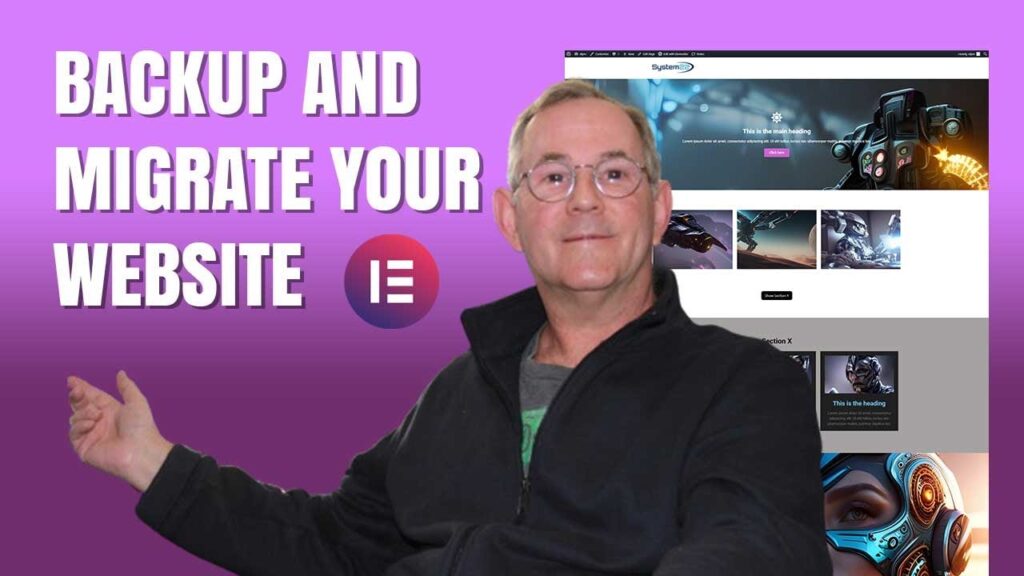Today’s video will guide you through the process of backing up and migrating your Elementor site or any WordPress site seamlessly. Learn how to transition your website from a local host to an online platform effortlessly, and establish a convenient backup schedule tailored to your needs – be it daily, weekly, or monthly. With options to save backups locally or on cloud storage services like Dropbox or Google Drive, you can choose the method that suits you best. We’ll be utilizing a free plugin, one of our personal favorites, known for its simplicity and lightweight nature. Join us as we demonstrate step-by-step instructions for this essential task, ensuring your peace of mind and safeguarding against potential future issues.
Throughout this tutorial, we’ll be working with the Hollow theme, a free offering from Elementor, alongside Elementor Pro for site construction. Our chosen plugin for all migration needs is WP Vivid, a reliable tool designed to streamline the backup and migration process. Follow along closely to learn how to execute these tasks efficiently and effectively, empowering you to manage your website with confidence.
THEMES AND PLUGINS USED IN THESE VIDEOS:
Free Hello Theme for Elementor:
Get Elementor Page Builder From Here:
MY YOUTUBE PLAYLISTS:
Elementor Ecommerce Shop Site Build:
v=Sl1Ye9XHhgY&list=PLqabIl8dx2wrrX3YsjpIEL8uq5LnSkrhA
My Elementor Video Playlist :
v=yN6YlT1Cvqc&list=LLYeyetu9B2QYrHAjJ5umN1Q
Elementor Hover Effects Playlist:
list=PLqabIl8dx2wqkGuqlL4RRLwJnBRO47jm2
Check out our playlist page for more videos on this:
Sub:
MY BLOG
PLAYLISTS
Elementor Ecommerce Store:
Divi Snippets:
Divi 4 Ecommerce Store:
Bootstrap 4 Basics:
Elementor:
WordPress Tips:
Subscribe:
Disclaimer: Some of these links are affiliate links where I’ll earn a small commission if you make a purchase at no additional cost to you.
#ElementorBackup #WebsiteMigration #WordPressBackup #SiteBackup #ElementorTutorial #WordPressTutorial #WebsiteManagement #WebDevelopment #BackupTips
#MigrationGuide