WordPress Tutorial For Beginners 2023
*Web Hosting Discount Link Here:
➡️
Timestamps 👇
00:00 Intro
02:42 Choose Hosting
03:24 Pick A Domain
05:02 Install WordPress
08:03 Choose A Theme/Template
15:29 Add Your Content
Building a website is one of the most fascinating areas in the online world, as it has allowed just about anyone the ability to craft their own site. Although building a website can seem overwhelming to the average person, it’s actually a lot easier than most people can imagine.
WordPress is part of the reason building a website has emerged in popularity over the last few years since it’s such an easy open-source software to utilize. The process of installing
WordPress can indeed be challenging to learn in the beginning.
With this in mind, we’re going to discuss our WordPress Tutorial For Beginners 2023, a quick guide on how you can install and operate WordPress as a beginner. Now, if you’re looking for any of the complexities tied to WordPress, keep in mind, this guide is specifically made for first- time WordPress users. Let’s take a look!
What is WordPress?
For those who don’t know, WordPress is an open-source content management system that
anyone can download and install onto their website. WordPress.org is the site people go to
download the open-source software, whereas WordPress.com is the website building variation.
This guide is going to take a look at actually installing WordPress from WordPress.org, since WordPress.com can host and guide you on the site itself. Although WordPress.com is a bit easier to navigate, it’s a lot more limiting than actually downloading the software and can be quite costly.
Find a Web Host
First and foremost, you need to find a web host. A web host is what’ll actually keep your site online and connect it to the worldwide web. A website builder does the hosting for you, with most web hosts offering a website building variation. Nevertheless, some of the most popular web hosts are GoDaddy, Siteground, BlueHost, and Hostgator.
Once you’re on the site, you’ll be prompted to select a hosting option and to either connect your domain or buy a domain from the web host itself. All of the package options have pros and cons, so make sure you go through them to see which one is most applicable for you.
Install WordPress
Once you find the right web host, here is the part where you should install WordPress. Most
web hosts have a connection option directly to WordPress that’ll make the process easier, or you can manually install WordPress onto your site.
At that point, you can type in the domain of your site and see the basic WordPress template on it. From there, you’ll log in to your site through your WordPress username and pass, which will bring you to the WordPress dashboard.
Navigate the WordPress Dashboard
Whenever you get to the WordPress dashboard, all you have to do is add /wp-admin to the end of your website’s URL. From there, you’ll type in your username and password, which will prompt you to your WordPress dashboard.
Music: bensound.com/royalty-free-music
Once you’re there, try to familiarize yourself with it. Seeing as there’s a lot attached to the dashboard, try to go through each tab as all of it is vital for your site. Don’t worry about posting or editing anything just yet, as you’ll have to get a theme for your site before anything else.
Get a WordPress Theme
A WordPress theme is what is used to fully manipulate your site. They make themes that range from all sorts of sites ranging from blogs to a site for a restaurant. Thus, it becomes especially vital for you to take the time necessary to find the right theme for your site, as it’ll play a crucial role in how it’ll appear.
You can find a theme directly on the theme tab of your site, or you can purchase a theme from a website like ThemeForest, where you purchase the theme and install it onto your site.
Add Content and Edit Your Site
Once your theme is installed, now comes the part where you would edit your site. First, go to the appearance tab and run through all of the various options your site has.
Be sure to upload your logo and have the right color look for it. As you get deeper into it, don’t be afraid to check out how to use WordPress 2023 blogs, as it’ll be instrumental in helping you grow your site. It may seem overwhelming at first, but you will get it soon.
Posts
At this point, you should check out the posts tab of your site, as this is the most fundamental part of any website.
WordPress Plugins
Although there’s a lot of information to learn WordPress, the last crucial area to highlight has to be WordPress plugins. A plugin adds a new feature to your site, such as social media connection, spam blockers, content editor, etc.
Note: To keep these video tutorials free, I make a small commission every time you purchase through the links in the description.
Subscribe:
#WordPressTutorial #WordPress
#WordPress #Tutorial #Beginners #Easy
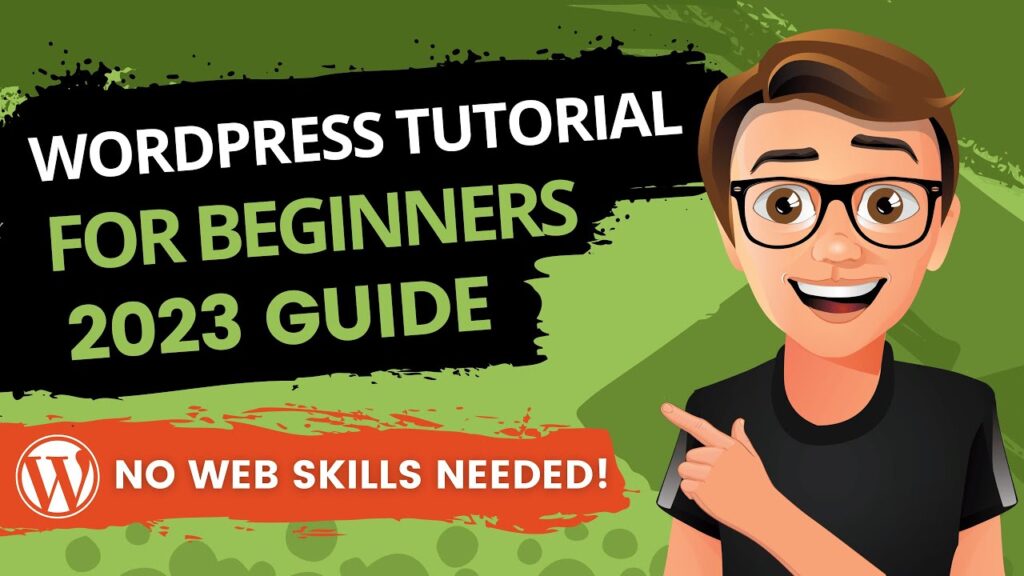
🎉🎉 This video was a game-changer for me! The information you presented was so valuable and relevant, and I appreciated the way you presented it in a way that was both entertaining and informative. Your passion for the subject matter was evident throughout, and I learned so much from watching
Is this the premium version? My wordpress doesn't really look anything like this and I'm confused.
Help me please: how to remove About me category? Thank you so much
Why does a video posted in 2021 have 2023 in its title? This video is clickbait garbage about obsolete software.
Did that fall from heaven hurt brother?
It is really a Great Video. Very Clear Step by Step Instructions. Very Helpful. Big Thank You to You!
Extremely helpful, thank you sooo much. I finally understand the basics as I'm just starting out.
if we edit it on desktop, will it still be optimised for mobile? How do we switch over to optimise for that
Awesome!
thank you. very useful.
Can you tell me the RPM of this video in US dollars?🙂🙂🙂
Hello, I just want to say thank you for the very clear and easy way you explained this, most grateful. but also I have an observation, my widget didn't appear as yours. mine is very scanty and don't have this other features available. how do I make it look like yours?
The intro itself made me already subscribe and like ! I know there is potential in this video which is truly made with the aim of education and not just another click bait youtube adz showing. thank you Create Wp site
This is what I want
How do I know that I am ready to start a career and apply for jobs? As in what is the benchmark to know That I have mastered WordPress enough to add it on my professional resume?
Hi, Thank you so much for this tutorial! However my total is showing as $2.99 a month instead of $1 with the promo code. Is the $1 promo code still available?
❤
Great video , really thanks
Thank you so much sir,for sharing your knowledge😍❤about this topi.🙏🙏
@createwpsite hello, why do you need to use external host provider if wordpress can host website (including free option)?
Thanks man was very helpful, look forward to some more clips.
The voice lolol. Yezzir. This is not even a dis – I could legit put you on auto-play and fall asleep to this voice. 😂
For all the searching around on YouTube it was nice to land here and immediately feel calm while I listen to how I get this going. Layman's clear instructions. Love. Love. LOVE! Liked, saved, subbed!
This video is awesome. I created my first web page within one hour of seeing this video. Great work.
Easier than astra
I totally agree with everyone here. This was the best tutorial EVER. Thank you 🥰
Thank you. Thank you for doing this. It helps tremendously.
Great introduction video for WordPress. Thank you.