Learn how to make a WordPress website using Elementor. A Free page builder with the brand new Flexbox Container builder. Thanks to this WordPress tutorial, you don’t have to spend thousands of dollars on a web designer. Now you can make a professional website yourself!
Get the best Webhosting:
Use coupon code “Ferdy” for an extra discount.
Get The Elementor Page Builder:
Timestamps:
00:00 Intro
04:01 Get A Free Domain and Webhosting
08:40 Install WordPress
13:28 Clean Up And Configure Your WordPress Website
17:20 Create A SEO Friendly Site Title
21:42 Branding: Colors
26:10 Get The Blocksy Theme
29:19 Make or Outsource and Upload Your Logo
33:07 Create A Menu With Pages
41:55 Insert Your Branding Colors Into Your Website
45:41 Configure Your Blocksy Theme Header
52:22 Branding: Fonts
57:09 A Nice CSS Trick
01:03:23 Make Your Header Sticky
01:06:58 Create A Call To Action In The Header
01:10:49 Install And Configure Elementor
01:18:26 Create A Transparent Header
01:25:18 Optimise Your Header On All Devices
01:29:43 Introduction To The Elementor Flexbox Container
01:54:44 Padding and Margin
02:01:43 Create Shape Dividers
02:03:32 More Elementor Flexbox Features
02:14:25 Link Any Text To A Global Color
02:39:55 Create Animations In Elementor
02:44:12 Optimise Your Elementor Page For All Devices
02:53:46 Create The About Page
03:04:45 Make Use Of Third-Party Elementor Plugins
03:15:44 Make A Page In Elementor Using Copy and Paste
03:33:09 Create The Contact Page
03:42:13 Create A Footer On Your WordPress Website
03:54:38 Create A Portfolio and A Blogpost
03:56:24 Follow-Up Tutorials
Follow Up Tutorials
Sell Products On Your Website Using WooCommerce:
Rank Higher In The Google Search Results With RankMath:
Create a Blogpost that Makes You Money:
Create an Email List Using ConvertKit:
I will show you how to get your .com domain name for free if you don’t have one.
Then we will install WordPress. WordPress is the most powerful website builder on the web. It powers more than 43% of all websites on the internet. And it is free!
Then we will create this website from scratch using a free WordPress theme and a free page builder called Elementor. We will not just build a website. No, I will also talk about branding and choosing the right colors for your website. I will show you which fonts to use and how to create or outsource a logo.
Elementor is a fantastic free page builder that enables you to create your pages using a simple drag-and-drop method. Using the Elementor Flexbox Container, it is easy to build your website. And if you want to change something? Just click, and change the content. That is how easy it is.
We will use global branding colors on our website, so if you want to change colors, they will change on the whole website. So with a few clicks, you can change the look and feel of your website.
With the header, you can create something like this, but also like this, or this. You can make your whole header sticky or just a part of it. And you can make parts of your header transparent like this or this. And when you scroll, you can add a different logo. And it is all really simple to set it up like this.
I will also show you how to create all these pages from scratch. This is what my homepage looks like, but with the skills I teach you in this tutorial, you can also make a homepage like this, or this, or this.
And, of course, the website we will make will be optimized for all devices. Desktops, tablets, and smartphones.
And if you want to, you can learn how to create blog posts on your website, so you can be found through organic search results, which can bring you more potential clients.
You can create a portfolio page and showcase your work. We will discuss creating the right title for your website and finding high-quality images. External plugins give your website more functionalities, like extra Elementor elements and a contact form so people can reach out to you. We will save parts of our website so we can use them repeatedly. Or copy and paste parts of your website with a few clicks.
When you watch this tutorial, you can create a professional website and even consider making websites for others and generating an extra income source. Tons of people who follow my tutorials have thanked me because they are now full-time web designers.
I get a commission from every sale, but you don’t pay more money! That makes it possible for me to make those in-depth WordPress tutorials for free.
#wordpresstutorial #elementortutorial #flexbox
#Create #Wordpress #Website #Elementor #Flexbox #Container #Tutorial
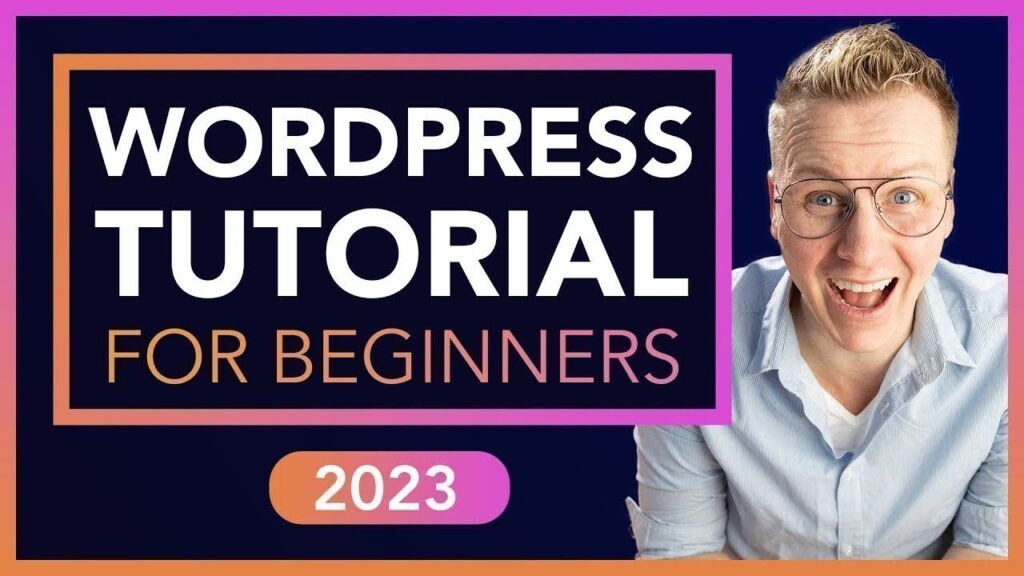
This man …. His video always valuable, you will always learn something you don't find anywhere else. ❤️
Welcome 👍😅
I am using blocksy but somehow while I am in customized mode, my menu doesn’t show, instead it shows as widget (three lines +menu). How can I change that?
Best wordpress tutorial yet (this is my 4th try), cleaning and organizing the dashboard is one of the secrets, too much information there makes the plataform intimidating. WordPress is a little confusing, but this tutorial helps you understand the plataform and gives you pratice to create many things later with the offered techniques, trust me as a wix user (just expanding my knolege with this new job/challenge I've got), if you want to migrate to wordpress you must follow this tutorial (take some breaks, to dont get overloaded), and to complete your knolege, look for a wordpress plugin for safety and backup.
Dude amazing
Wow. Get a free domain and webhosting… for just 2.99. BRO ITS NOT FREE IF U HAVE TO PAY MONEY!
This is the best video on the subject of creating a website I've ever watched.
Hi
Can someone please help me i have completed the step on minute 44 of the video and when i changed the colors of my websites and i closed the headers to go back my website is not working anymore it says clear all cookies and i did but its not working i cant even change the headers anymore and my website is not loading please help me
Thanks a lot for making this video Ferdy. I have one question though. The examples you show in the beginning of the video look more like company websites. I am going to make a guides, tips and reviews kind of website. Do you think this video will fit a website like that as well? Greets!
Hi Ferdy, somehow the icons don't have any text boxes now. How can I go about getting a text box?
Can you make the contact form, so that the email and name are mandatory ?
Hi Ferdy! Can you add another button in the top header?
How do you get the text to show on the menu when displayed in the tablet mode?
Ferdy, I must tell you, thank you!!!
Another fantastic tutorial, Ferdy! Your guidance is invaluable, and love how you explain things step by step.
Thank you!
Thank you so much for this video! Although there has been some changes in the tools you use since you posted the video, it was perfectly clear to create my own website. The explanations were clear, detailed and took me step by step to the result. Thanks!
Hi Ferdy! Great info, my friend. I am following your steps but I am having an issue with the colors changing on the header (nothing happens). Also, when trying to change the header color the Tools area disappears. any help would be appreciated.
This tutorial is amazing. Thanks for sharing 👍
Thank you for this amazing tutorial Ferdy ! I hope you bring English version of the Dutch tutorial you've upload recently.☺
how to add custom font for free for Blocksy Theme
❤❤ great tutorial
Thank you
This video is very helpful.. is there a way to create old fashion organization chart in free elementor?
fantastic teacher.
Just a quick question, I don't see a cart in the header components. What's the alternative?
wow
I watched a lot of training but honestly yours is the best
Excellent 👌
thank you so much sir for giving us this valuable content
Best Coach,Teacher and Mentor keep it up….
excellent ferdy!👍
Hi Ferdy! You're other videos are so well done. I often recommend you to my clients. I do have one problem. As I followed you across I got to a dead link for the free Blocksy. Now only the Pro version is showing. I'm happy to buy something but first trying it out is a personal requirement. Thanks
Thank you man, it was so helpful, I didn't find the PDF , ,where can I go to have it
nice one
I am only half way through, however, I have a question. So, I understood that you made a container in the container where you then copy pasted the two buttons in order to put them next to each other and not underneath. However, now the buttons are slightly more to the right and not in line with the header. Do you know what I mean? I am trying to understand the system and make a blog entry with pictures that are built in the text (left and right), do you know what I mean? But I don't understand how I can do it. Do you have another tutorial where you discribe how to write a fluent text with pictures? Or maybe if I keep watching I will find out more…..
Update: OMG literally 10 seconds after I wrote this and kept watching you talk about the margins 🤣. But still if you have a blog specific tutorial I would also love to see that.
Wow. Just wow. This tutorial is unbelievable. Zero to hero with this. Was so lost before, THANK YOU!
Ferdy I love your videos. One of my guru friends introduced your videos to me recently.
I love your work 🤩
THE COLOR IS NOT RESPONSE WHEN I PUT THE CODE
WHAT IS THE PROBLEM ?
THX
Hey I'm having some trouble with the home page of my website – every other page I can edit with elementor but not the homepage? Does anyone know to resolve this?
500th comment. Thanks for the vids.
Ferdy this was such a great tutorial. I understand so much more now, hartelijk bedankt!
nice
"My wife says to me -Ferdy you are crazy -yeah it's because of the blocksy theme" 🤣🤣😂
Hi ferdy ..i plan to make an ecommerce website ..can i follow this tutorial ??
When you said the more you watch this the easier it get👏👏👏👏👏It does get easy.May God Bless You
ferdy i love yuo
I just started following you. And I must say, it's so easy how you explain things. Thank you. However can you please help me secure my password. I try installing SSL, yet my website is I secured.
Thanks.