❤️ 𝗦𝘁𝗮𝗿𝘁 𝗵𝗲𝗿𝗲 ➜
👉 𝗚𝗲𝘁 𝗬𝗼𝘂𝗿 𝗧𝗵𝗲𝗺𝗲 & 𝗣𝗹𝘂𝗴𝗶𝗻 ➜
⚡𝗚𝗲𝘁 𝗘𝗹𝗲𝗺𝗲𝗻𝘁𝗼𝗿 𝗣𝗿𝗼 𝗣𝗹𝘂𝗴𝗶𝗻 ➜
👉 𝗚𝗲𝘁 𝟱𝟬% 𝗢𝗙𝗙 𝗢𝗡 𝘁𝗵𝗲 𝗦𝗨𝗣𝗘𝗥 𝗙𝗔𝗦𝗧 𝗪𝗼𝗿𝗱𝗣𝗿𝗲𝘀𝘀 𝗛𝗼𝘀𝘁𝗶𝗻𝗴 ➜
✍️ 𝗚𝗲𝗻𝗲𝗿𝗮𝘁𝗲 𝗛𝗶𝗴𝗵-𝗤𝘂𝗮𝗹𝗶𝘁𝘆 𝗖𝗼𝗻𝘁𝗲𝗻𝘁 𝗤𝘂𝗶𝗰𝗸𝗹𝘆 ➜
🌐 𝗖𝗼𝗻𝘁𝗮𝗰𝘁 𝘂𝘀 𝗳𝗼𝗿 𝗪𝗲𝗯 𝗗𝗲𝘃𝗲𝗹𝗼𝗽𝗺𝗲𝗻𝘁 ➜
Learn how to build your website using a page builder tool called Elementor
🎬 𝗧𝗮𝗯𝗹𝗲 𝗼𝗳 𝗖𝗼𝗻𝘁𝗲𝗻𝘁𝘀
0:00 Intro
0:35 Choose Your Website Name
1:08 Get Your Hosting & Domain Name
3:48 Install WordPress
5:00 Attach the domain
6:13 Login to your WordPress site
7:05 Get a Theme
8:15 Install the theme on your website
9:29 Install Elementor plugin
📌 𝗙𝗼𝗹𝗹𝗼𝘄 𝘁𝗵𝗲𝘀𝗲 𝘀𝗶𝗺𝗽𝗹𝗲 𝘀𝘁𝗲𝗽𝘀
👉 Part 1 : Launch Your Website
Step 1 : Choose Your Website Name
Click here ➜
Enter the name & click ‘Check Availability’.
Step 2 : Get Your Hosting & Domain Name
Click ‘Get Hosting’ and it will take you to ‘GoDaddy’.
Choose a plan, fill the details and make the payment.
Verify your email address.
Step 3 : Install WordPress
First, create login details for WordPress.
Choose the nearest server & click ‘continue’.
Step 4 : Attach the domain
Go to the GoDaddy dashboard & click ‘Setup’ ‘Attach’.
👉 Part 2 : Setup Elementor on Your Website
Step 1 : Login to your WordPress site
Just type ‘/login’ after your site address
And login to your WordPress dashboard.
Step 2 : Get a Theme
Click this link ➜
Now select a theme you like & click ‘Get Astra’.
And your theme will be downloaded to your computer.
Step 3 : Install the theme on your website
Go to dashboard ► Appearance ► Themes ► Add New ► Upload
And add the downloaded file to your WordPress dashboard
Step 4 : Install Elementor plugin
Click here ➜
Download it and add it to your WordPress dashboard
👉 Part 3 : Start Building Your Site
To edit any page, click ‘Edit with Elementor’.
Now you can edit any content on the page like text, image or adding your own content.
To change the logo or menu section, click the ‘Customize’ option.
To create a new page, go to WordPress Dashboard ► Pages ► Add New
So this is how you can create a website using elementor.
❤️ 𝗢𝘂𝗿 𝗥𝗲𝗰𝗼𝗺𝗺𝗲𝗻𝗱𝗲𝗱 𝗪𝗼𝗿𝗱𝗣𝗿𝗲𝘀𝘀 𝗧𝗼𝗼𝗹𝘀
🔴 🌐 Free Domain + ⚡ Fast Hosting | 𝗪𝗲𝗯𝗦𝗽𝗮𝗰𝗲𝗞𝗶𝘁 |
🔴 🖥️ Ready-made Websites for 🏷️ Sale | 𝗠𝗮𝗸𝗲𝗬𝗼𝘂𝗿𝗪𝗣 |
🔴 🧑💻 Get your website developed by 👨💻 Experts |
🔴 🛠️ Check out our Top recommended 𝗧𝗼𝗼𝗹𝘀 |
🔥 𝗪𝗲𝗯𝘀𝗶𝘁𝗲 𝗚𝘂𝗶𝗱𝗲 – 𝗦𝗶𝗺𝗽𝗹𝗲 & 𝗘𝗮𝘀𝘆 𝗦𝘁𝗲𝗽𝘀 𝘁𝗼 𝗹𝗮𝘂𝗻𝗰𝗵 𝘆𝗼𝘂𝗿 𝗳𝗶𝗿𝘀𝘁 𝗪𝗲𝗯𝘀𝗶𝘁𝗲
🟢 🖥️ Make a Website in 10 mins |
🟢 📰 Make a Blog – Quick & Easy |
🟢 🛍️ Make an Ecommerce site |
🎓 𝗥𝗲𝘀𝗼𝘂𝗿𝗰𝗲𝘀 𝘁𝗼 𝗴𝗲𝘁 𝗯𝗲𝘁𝘁𝗲𝗿 𝗮𝘁 𝗪𝗼𝗿𝗱𝗣𝗿𝗲𝘀𝘀
🔵 🔥 Beginner WordPress Course | 50% Coupon ytSub |
🔵 🛒 Ecommerce Course | SAVE 50% Coupon ytSub |
🔵 📖 Check out our Blog posts for free content |
🎁 𝗖𝗼𝘂𝗽𝗼𝗻𝘀
🟡 🔍 Grammarly|20% off|
🟡 📲 Publer|10% off|
🟡 📈 Mangools |10% off|
🟡 💼 Fiverr|10% off Coupon WEBSITELEARNERS10|
🟡 🖼️ Astra|10% off Coupon WLDiscount|
🟡 📊 SEMScoop|20% off Coupon SAVE20LT|
🟡 📝Anyword|20 % off Coupon Anyword20|
🙌 𝗢𝗳𝗳𝗶𝗰𝗶𝗮𝗹𝗹𝘆:
𝗪𝗲❜𝗿𝗲 𝗛𝗶𝗿𝗶𝗻𝗴:
Want your website developed by us? Email us your requirements to contact@websitelearners.com
💬 𝗙𝗼𝗹𝗹𝗼𝘄 & 𝗖𝗵𝗮𝘁 𝘄𝗶𝘁𝗵 𝘂𝘀:
Video tutorial ➜
Video teaching ➜
LinkedIn ➜
#Create #WordPress #Website #Elementor #Quick #Tutorial
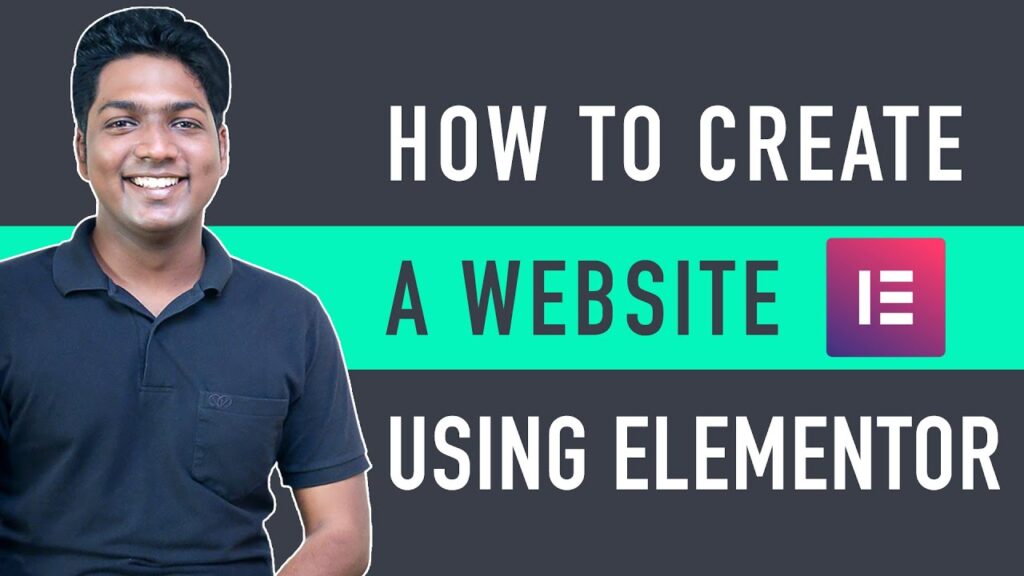
❤️ Get 50% OFF ON the SUPER FAST WordPress Hosting ➜ https://go.webspacekit.com/Elementor2021-1
👉 Vote for our next video ➜ https://topics.websitelearners.com/websitelearners
🔥 Checkout our exclusive WordPress course ➜ https://websitelearners.com/mpw-course/
Great
thank you very much brother this video was very help full for me
14:20 how to change the image in the background of the text??
Elementor is paid on your website
But what about the Astra theme we applied
You are an EXCELLENT teacher. Thank you for showing SITE build up STEP by STEP.
Which WordPress theme is better for digital downloads? Astra or woocommerce?
Thanks a lot. Great tutorials.
Very informative and very detailed video,, thanks ❤
Sir i have a one issue if i was click elementor on my home page elementor are not working but if i click other pages elementor working how i can fix it..?
Super explanation and Telugu medium kuda understand chesukogalaru e video
Your element or plugin download link is not working. Please help. It is taking us to the Pro version page
Well done for your consistent good work, Please the elementor plugin is now not free what's the next alternative?
Helpful tutorial, Thanks
Thank you 🎉
Sir is this website creation completely free or we have to pay yearly charges?
I want to create a page for my business. I use an elementary theme. If I use another theme then my page will be deleted.
I want to save my page even if I change the theme in the future because I created my business QR code with this page link. I don't want to use dynamic QR code
FANTASTIC TUTORIAL THANK YOU VERY MUCH.
Unable to update my website
To The Point.
I Like This
thank you…..