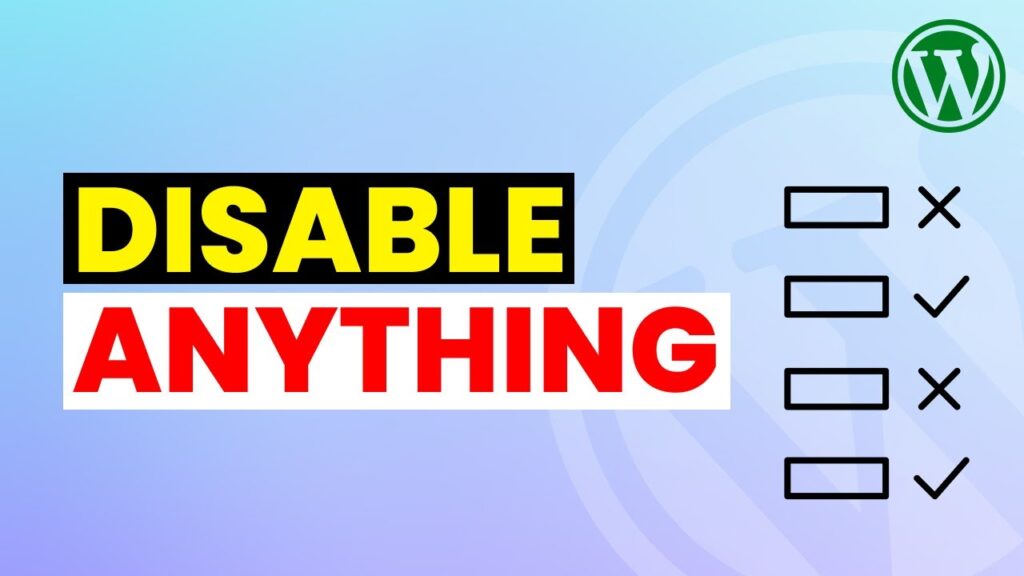How to disable anything is wordpress? Disabling unnecessary features in wordpress can greatly improve performance. Sometimes even if a feature is important but if you don’t ned it then you should disable it to make wordpress a little bit more efficient. I get questions about disabling emojis and rest api in wordpress a lot.
Go to plugins and search for ‘Disable Emojis’ and you few plugins that just do that. Search for ‘Disable Rest API’ and there are plugins specific to just do that. The REST API comes built into WordPress. While it can be very useful, it also makes your site less secure. If you have no use for rest API, you might want to disable it.
So if you want to disable anything in wordpress, search for it and you might find the plugin just for that. You can also find custom code snippet to disable different features in wordpress. All you have to do is to use that code in ‘site’s footer template’ or use ‘code snippet’ or ‘code injection’ plugin to insert that code into every page of website. But if you do not want to use the code. I can show you a plugin to do that. Plugin name is ‘Disable Everything’. Install it and then go to its settings. Here you can see list of many many features in wordpress. You can disable any feature that you want. It can also disable emojis and wordpress rest api. So this is how you can easily disable anything in wordpress using code, plugins or a single plugin.
If you are a WordPress developer, follow us for tutorials on woocommerce, WordPress themes, WordPress plugins, creating WordPress website, best WordPress templates, maintaining a successful WordPress blog, installing WordPress on localhost or live environment and learn about WordPress free. You can also make money online by learning and using the skills that we share on this channel.
Thank You!
👍 LIKE VIDEO
👊 SUBSCRIBE
🔔 PRESS BELL ICON
✍️ COMMENT
⚡Channel:
⚡Website:
⚡FaceBook:
⚡Learning course:
⚡GitHub:
#WebStylePress #WordPress #WordPressTutorial #WordPressTraining #WordPressForBeginners #WordpressPlugin #WebDevelopment #WordpressDeveloper
#Disable #WordPress