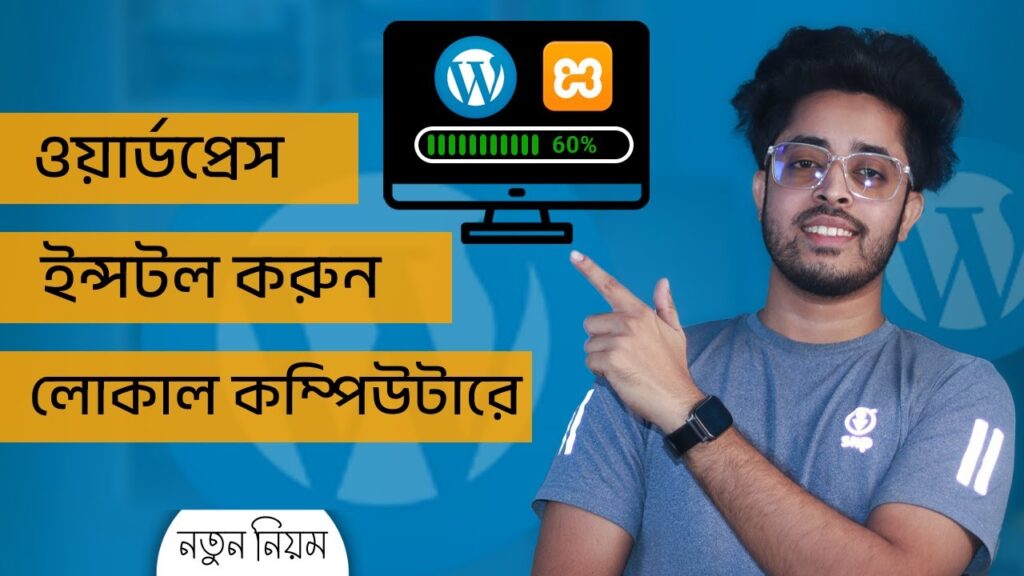How to install WordPress on localhost in windows 10 / 11 locally with XAMPP wordpress Bangla tutorial 2024
নতুন নিয়মে ওয়ার্ডপ্রেস ইন্সটল করুন লোকাল কম্পিউটারে
——————————————————————————-
👉XAMPP ডাউনলোড করুন: অফিসিয়াল ওয়েবসাইট থেকে XAMPP ডাউনলোড করুন [লিঙ্ক অনুসন্ধান করুন]। আপনার অপারেটিং সিস্টেমের সাথে সামঞ্জস্যপূর্ণ সংস্করণ চয়ন করুন।
👉XAMPP ইনস্টল করুন: ইনস্টলেশন উইজার্ড অনুসরণ করুন, ইনস্টলেশন প্রক্রিয়ার সময়ে অবশ্যই এপাচ এবং মাইএসকিউএল যোগ করুন।
👉এপাচ এবং মাইএসকিউএল চালু করুন: XAMPP চালু করুন এবং এপাচ এবং মাইএসকিউএল সার্ভিস চালু করুন।
👉ওয়ার্ডপ্রেস ডাউনলোড করুন: [ওয়ার্ডপ্রেস.অর্গ](লিঙ্ক অনুসন্ধান করুন) থেকে ওয়ার্ডপ্রেসের সর্বশেষ সংস্করণ পান এবং ফাইলগুলি এক্স্যাম্প ডিরেক্টরির ‘htdocs’ ফোল্ডারে আনজিপ করুন।
👉একটি ডাটাবেস তৈরি করুন: phpMyAdmin খুলুন, ওয়ার্ডপ্রেসের জন্য একটি নতুন ডাটাবেস তৈরি করুন এবং ওয়ার্ডপ্রেস ইনস্টলেশনের জন্য ব্যবহারকারীর নাম নোট করুন।
👉ওয়ার্ডপ্রেস কনফিগার করুন: আপনার ব্রাউজারে ‘localhost/yourwordpressfolder’ দেখুন এবং ওয়ার্ডপ্রেস ইনস্টলেশন প্রম্পটগুলি অনুসরণ করুন, যা সম্প্রতি তৈরি করা ডাটাবেস নাম, ব্যবহারকারীর নাম এবং পাসওয়ার্ড প্রদান করবেন।
👉ইনস্টলেশন সম্পন্ন করুন: আপনার সাইট শিরোনাম, অ্যাডমিন ক্রেডেনশিয়াল, এবং চিত্রিত! আপনার স্থানীয় ওয়ার্ডপ্রেস সাইট প্রস্তুত আছে।
🚧 XAMPP ইস্যু সমাধান: কীভাবে যদি অ্যাপাচে বা মাইএসকিউএলে সার্ভিস চালু না হয়?
👉পোর্ট সংঘাত চেক করুন: নিশ্চিত হন যে অন্যান্য কোনও অ্যাপ্লিকেশন পোর্ট 80 এবং 443 ব্যবহার করছে না, যা XAMPP প্রয়োজন। Skype এবং অন্যান্য ওয়েব সার্ভার আঘাত করতে পারে।
👉অ্যান্টিভাইরাস/ফায়ারওয়াল নিষ্ক্রিয় করুন: অস্থায়ীভাবে অ্যান্টিভাইরাস বা ফায়ারওয়াল সফটওয়্যার নিষ্ক্রিয় করুন, কারণ তা XAMPP সার্ভিসগুলি অস্তিত্ব করতে পারে।
Welcome to the gateway of WordPress empowerment! Installing WordPress on localhost is a game-changer for web developers and enthusiasts alike. It provides a secure and controlled environment to experiment, develop, and perfect your WordPress skills without affecting live websites. Dive into the heart of local development and supercharge your WordPress journey.
🔧 Step-by-Step Guide: How to Install WordPress on XAMPP – Your Local Playground!
Download XAMPP: Begin by downloading XAMPP from the official website [insert link]. Choose the version compatible with your operating system.
Install XAMPP: Follow the installation wizard, ensuring to include Apache and MySQL during the installation process.
Start Apache and MySQL: Launch XAMPP and start both Apache and MySQL services.
Download WordPress: Get the latest version of WordPress from [wordpress.org](insert link) and unzip the files into the ‘htdocs’ folder within the XAMPP directory.
Create a Database: Open phpMyAdmin, create a new database for WordPress, and note down the database name for the upcoming WordPress installation.
Configure WordPress: Visit ‘localhost/yourwordpressfolder’ in your browser, and follow the WordPress installation prompts, providing the database name, username, and password when prompted.
Complete Installation: Set up your site title, admin credentials, and voila! Your local WordPress site is ready for action.
🚧 Troubleshooting XAMPP Issues: What to Do If Apache or MySQL Won’t Start?
Check Port Conflicts: Ensure no other applications are using ports 80 and 443, which XAMPP needs. Skype and other web servers might interfere.
Disable Antivirus/Firewall: Temporarily disable antivirus or firewall software, as they may block XAMPP services.
Run as Administrator: Right-click the XAMPP icon and select “Run as Administrator” to ensure proper permissions.
Adjust Config Files: Manually adjust Apache or MySQL config files if necessary, especially if you’ve changed default settings.
📚 Hashtags:
#WordPressOnLocalhost #XAMPPInstallation #WebDevelopment #WordPressTutorial #LocalhostWebDev #TroubleshootXAMPP #WordPressTips #InstallWordPress #WebDesign #XAMPPFix
🚀 Maximize Your Local WordPress Experience!
Embark on a journey of creativity and skill enhancement by installing WordPress on localhost. Enjoy the freedom to experiment without consequences, and elevate your web development game. Happy coding! 🚀🌐
By – Sahadat Husain
—————————————————————–
✅ Website –
✅ Email – mail.devsahadat@gmail.com
✅ Phone – 01738309749
#install #WordPress #localhost #windows #locally #XAMPP #Bangla #tutorial