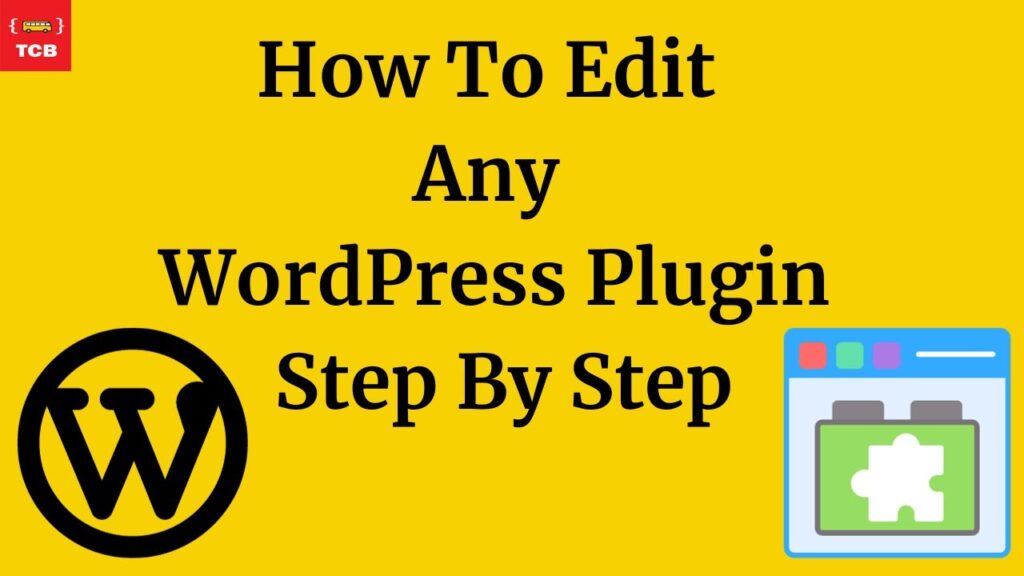How to edit any WordPress Plugin step by step
Editing a WordPress plugin involves making changes to the plugin files. Here’s a step-by-step guide:
Backup Your Site: Before making any changes, back up your WordPress site to ensure you can restore it if something goes wrong.
Access Your WordPress Files: Use an FTP client or the file manager in your hosting control panel to access your WordPress files.
Navigate to Plugins Directory: Go to the “wp-content” folder, then “plugins.” Locate the folder of the plugin you want to edit.
Make a Copy: Before editing, make a copy of the plugin folder and name it something like “plugin-name-backup.”
Edit Plugin Files: Open the plugin files using a code editor. Common files include PHP files (ending in .php). Make the necessary changes, but be cautious and refer to the plugin documentation.
Test Locally: If possible, test your changes on a local WordPress installation to ensure they work as expected.
Upload Changes: Upload the edited plugin folder back to the “wp-content/plugins” directory, replacing the original folder.
Check Your Site: Visit your WordPress site and check if the changes are applied. If something went wrong, use the backup to restore your site.
Remember, modifying plugins directly is not recommended, as it can lead to issues during plugin updates. Consider creating a child theme or using custom functions in your theme’s functions.php file for customization to avoid potential conflicts.
#edit #WordPress #Plugin #step #step