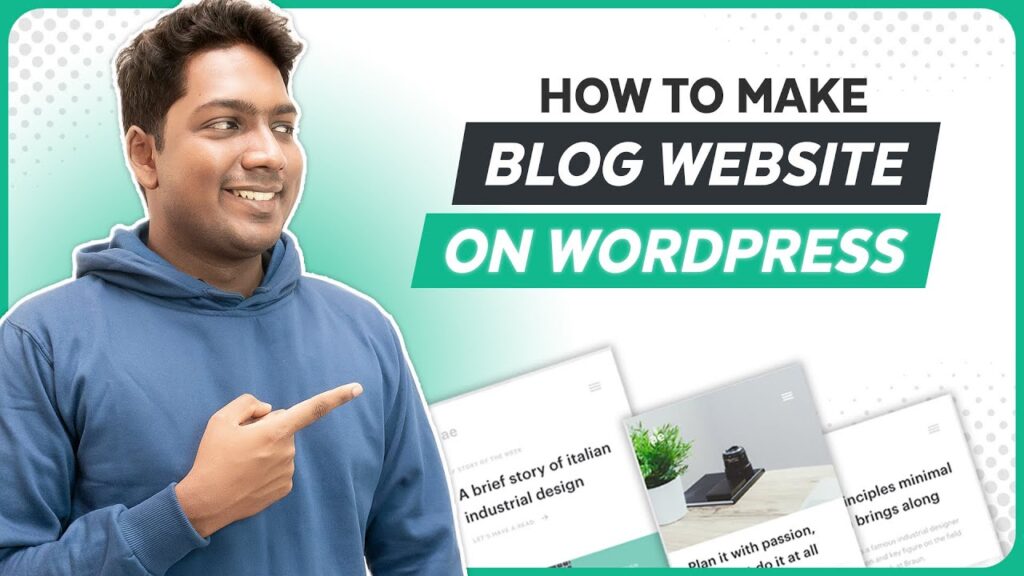🏆 #1 AI Blog Writer Generator –
🌐 The Best Place to Host your Website –
👉 𝗚𝗲𝘁 𝗘𝗹𝗲𝗺𝗲𝗻𝘁𝗼𝗿 𝗣𝗿𝗼 ➜
❤️ 𝗚𝗲𝘁 𝟱𝟬% 𝗢𝗙𝗙 𝗢𝗡 𝘁𝗵𝗲 𝗦𝗨𝗣𝗘𝗥 𝗙𝗔𝗦𝗧 𝗪𝗼𝗿𝗱𝗣𝗿𝗲𝘀𝘀 𝗛𝗼𝘀𝘁𝗶𝗻𝗴 ➜
🌐 𝗖𝗼𝗻𝘁𝗮𝗰𝘁 𝘂𝘀 𝗳𝗼𝗿 𝗪𝗲𝗯 𝗗𝗲𝘃𝗲𝗹𝗼𝗽𝗺𝗲𝗻𝘁 ➜
🎬𝗧𝗮𝗯𝗹𝗲 𝗼𝗳 𝗰𝗼𝗻𝘁𝗲𝗻𝘁𝘀
0:00 Intro
2:15 Launch your website
3:00 Choose your website name
3:24 Get the domain name & hosting
5:42 Login to your website
6:54 Install a theme in WordPress
7:38 Purchase the Elementor pro plugin
11:15 Start building your blog website
12:19 Add your own blog posts
15:40 Create categories for blog posts
18:58 Create attractive category page
21:46 Add your logo
22:26 Edit content of your site
📌 𝗙𝗼𝗹𝗹𝗼𝘄 𝘁𝗵𝗲𝘀𝗲 𝘀𝗶𝗺𝗽𝗹𝗲 𝘀𝘁𝗲𝗽𝘀
Part 1: Launch your website
Step 1: Choose your website name
Click here:
It will take you to webspacekit,
Search for your website name,
Step 2: Get the Domain name & Hosting
Once you find your domain name, click ‘Continue’,
Select hosting plan, plan length, Add your details,
Select payment method & make payment.
Part 2: Import the sample blog site
Step 1: Login to our website
Type ‘/login’ after your site address, & login to your site,
Step 2: Install a theme in WordPress
Go to Appearance ►Themes ► Add new theme
And install & Activate theme called ‘Hello Elementor’,
Step 3: Purchase the Elementor pro plugin
Click ‘Install Elementor’, & Activate the plugin
Click here:
Select the plan for Elementor pro plugin,
Create your account, & make payments,
Now click ‘Download Elementor pro,
Go to dashboard ► plugins ► Add new ► upload plugin
Add your downloaded file, install and activate the plugin,
To import sample blog site, go to templates ► kit library,
Select blog category, & select your design, & click ‘Apply kit’,
Part 3: Start building your blog website
Step 1: Delete the sample blog post
Go to dashboard ► posts ► all posts,
And delete the sample blog posts
To add post, click ‘Add new’, add post title,
Add featured image, And publish the blog post,
Click edit with Elementor, and add your content,
To category for your blog posts, go to dashboard ► posts ► categories
Create categories, to add blog post to categorise, go to all posts
And select the post and change the category,
And add the categories to menu by going to customize option,
This is how you can build a blog website using Elementor.
🎁 𝗧𝗼𝗼𝗹𝘀 & 𝗗𝗶𝘀𝗰𝗼𝘂𝗻𝘁𝘀
🟡 📋 GravityWrite |
🟡 📊 WebSpaceKit | 50% off |
🟡 📰 MakeYourWP | 25% off |
🟡 🔍 Grammarly|20% off|
🟡 📈 Mangools|10% off|
🟡 🖼️ Astra|10% off Coupon: WLDiscount|
🟡 📹 Pictory.ai | 20% off, Coupon: WLPROMO |
🙌 𝗢𝗳𝗳𝗶𝗰𝗶𝗮𝗹𝗹𝘆:
𝗪𝗲❜𝗿𝗲 𝗛𝗶𝗿𝗶𝗻𝗴:
Want your website developed by us? Email us your requirements to contact@websitelearners.com
💬 𝗙𝗼𝗹𝗹𝗼𝘄 & 𝗖𝗵𝗮𝘁 𝘄𝗶𝘁𝗵 𝘂𝘀:
Video tutorial ➜
Video teaching ➜
LinkedIn ➜
#Blog #Website #WordPress #Complete #Tutorial