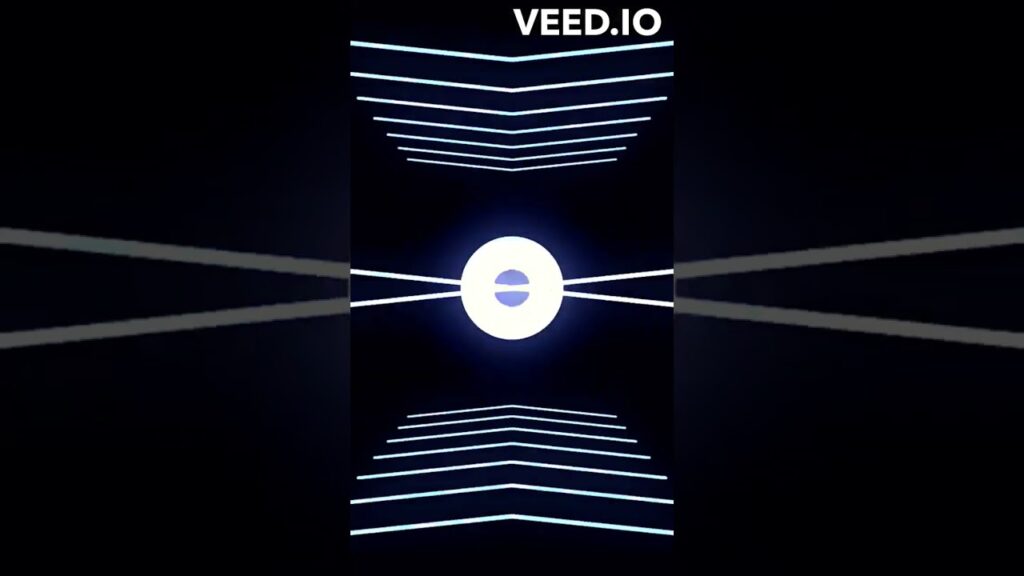1. Choose a hosting provider: WordPress.org recommends Bluehost, DreamHost, and SiteGround as reliable hosting options. Sign up for an account with your chosen provider.
2. Choose and purchase a domain name: A domain name is the web address for your website. You can purchase one through your hosting provider or use a domain registrar like GoDaddy or Namecheap.
3. Install WordPress: Most hosting providers have a one-click WordPress installation option. Use this to install WordPress on your hosting account. You will need to create a username and password for your WordPress site.
4. Log in to your WordPress dashboard: Your WordPress dashboard is the backend/admin area of your website where you can manage and customize it. Access your dashboard by entering “yoursite.com/wp-admin” into your browser’s address bar and login with the username and password you created.
5. Choose a theme: WordPress offers a wide range of free themes to choose from. Go to Appearance- Themes and click on Add New to browse and select a theme of your choice. You can customize the theme’s appearance and layout according to your preferences.
6. Install essential plugins: Plugins add extra functionality to your site. Some essential plugins to consider installing include Yoast SEO for search engine optimization, Akismet for comment spam protection, and Contact Form 7 for creating contact forms. Go to Plugins – Add New to search and install plugins.
7. Create your website’s pages: Typically, a website consists of a homepage, about page, contact page, and any other necessary pages, like services or blog. Go to Pages – Add New to create individual pages. Customize the content using the WordPress editor.
8. Set up navigation menus: Navigation menus help users navigate your website. In your dashboard, go to Appearance – Menus to create and customize your navigation menu. Add the pages you created to the menu and organize them accordingly.
9. Customize your website’s appearance: WordPress allows you to make further visual customizations to your site. You can change your site’s colors, typography, and layout using options within your theme or by using a page builder plugin like Elementor or Beaver Builder.
10. Add necessary content: Populate your website’s pages with relevant content, such as text, images, videos, and other media. Make sure to keep your content engaging and user-friendly.
11. Install additional plugins as needed: Depending on your website’s requirements, you may need additional plugins to add functionalities like ecommerce WooCommerce, security Wordfence, or social media integration Shared Counts. Install and configure these plugins as necessary.
12. Optimize your website for search engines: Install and configure the Yoast SEO plugin to help optimize your website for search engines. This plugin provides tools and guidance for improving your website’s visibility on search engine result pages.
13. Preview and test your website: Before making your website live, use the Preview function to check if everything looks and functions as intended. Test all links, forms, and interactive elements to ensure they work properly.
14. Launch your website: Once you are satisfied with your website, it’s time to make it live. Go to Settings – General and verify that your site’s address is correct. Remove any under construction or placeholder pages if necessary. Congrats, your website is now live!
Remember to regularly update your themes, plugins, and WordPress core to ensure security and stability. Additionally, create regular backups of your website to protect against data loss.
#Step #step #process #creating #free #website #WordPress