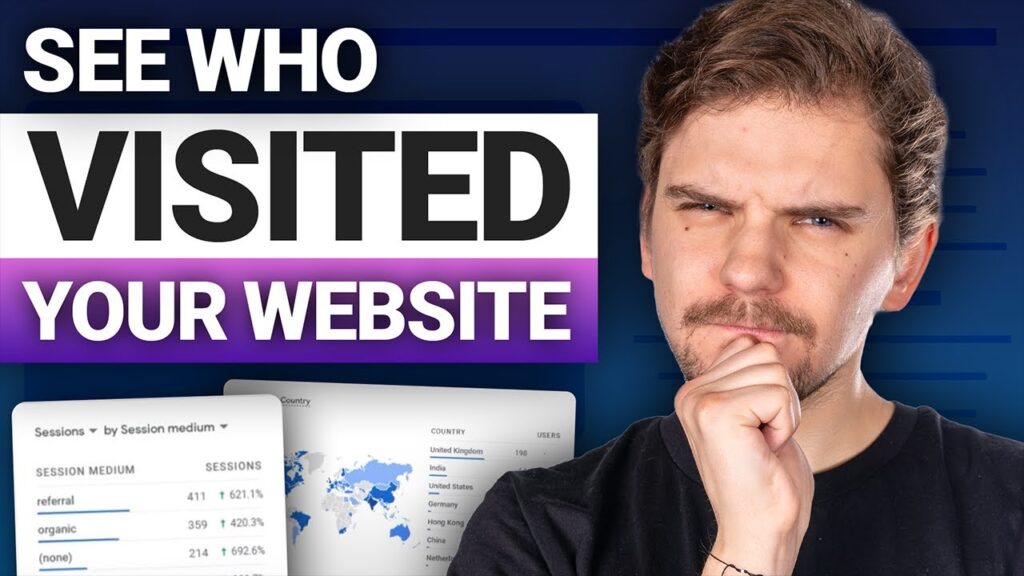🧨 Grab the best Hosting for your WordPress website with a discount!🧨
✅ Hostinger WordPress – coupon applied ➡️
No, setting up and utilizing Google Analytics on your website isn’t a difficult task anymore. Yes, I’m here to show you everything step by step. Let’s fire up your website and start this Google Analytics WordPress tutorial…
Where to start and what do you need?
Today’s approach for how to install Google Analytics on WordPress will use the Google Analytics platform combined with a very easy and most importantly completely free plugin called Google Site Kit. Now it might not look a lot compared to some other analytic plugins, but I hate when useful metrics are locked under a paywall, so if you’re like me, let’s see how to use free Google tools to our advantage.
But wait, what if you don’t have a hosting plan for WordPress? Not to worry, I’ve left my best discount links for the Hostinger WordPress plan since I’ll be using it for today’s demonstration. Of course, any other hosting provider will do, I’m using Hostinger since it comes with a modern user interface and it has amazing value for very little monthly fees. There are a few requirements to run Google SiteKit, but these mostly have to do with PHP and WordPress versions, if you’re using good providers like Hostinger you should automatically be running the news tech. So grab a plan, install a fresh WordPress, and we can start.
Install Google Site Kit!
Alright, can you continue this Google Analytics WordPress tutorial without having an active Google Analytics account set up? Yes you can, the beauty of Google SiteKit is that it allows you to create everything during the initial GOOGLE ANALYTICS SETUP. If you have an account already, great, we’ll just connect it instead of creating something new. Okay, first, go to Plugins, then Add New, type in Google SiteKit, click Install, and finally Activate. Why this specific plugin over numerous others? The rationale is simple, my friend. Unlike many other analytics tools with free and premium versions, where some data may be concealed behind a paywall, the Site Kit WordPress plugin, being developed by Google, is straightforward and lacks premium versions. All the requisite information is readily available.
Of course, if you just created a brand new property your analytic plugin will look like this… you know without any actual data, and depending on your website popularity it might take some time for this info to be active. So don’t get discouraged if you don’t see these results for a while.
First thing in my quick Analytics WordPress tutorial, in the very top right corner, you can select what time frame you want to analyze, from 7 to 90 days. Do keep in mind that there’s currently no way of customizing this date for longer or shorter periods, but it’s enough. Moving down, you can see All Visitors information, as the name suggests it shows you all users who visited your site, and it even has helpful info on how you’re performing compared to the previous period. On the right side of it, you can see more info on those users. Like how they found your website, user locations, and Devices that they were using. All of these are very useful, Channels can tell me whether users come from organic search, aka Google, from social media, or from direct links, so I can sort of judge if my marketing works and how well optimized is my SEO.
The conclusion
So the numbers should be rolling and soon you will know exactly WHO VISITED MY WEBSITE. Again, Google Site Kit gives a lot of valuable information completely for free, so study this plugin and use it to your advantage…
00:00 Intro
0:19 Where to start and what do you need?
1:32 Install Google Site Kit!
2:31 Google Site Kit Setup!
3:34 Finalize Google Site Kit Setup!
4:32 Main Google Analytics Explained!
6:29 Search Traffic Analytics Explained!
7:55 Content / PerFormance / Earning Analytics Explained!
8:38 Conclusion
Keep up to date with the latest news:
➡️ Visit our site
➡️ Check our merch shop
➡️ Video teaching
➡️ Learning course
➡️ #CyberNews #CyberNewsHosting #Hostinger #GoogleAnalyticsWordPress #WhoVisitedMyWebsite #HostingerWordPress #GoogleAnalyticsTutorial #GoogleSiteKit #SiteKitTutorial
We are affiliated but not sponsored by any service provider. This means we may receive a small commission when you click on the provided links, but keep our reviews legit.
Footage is provided by Envato Elements