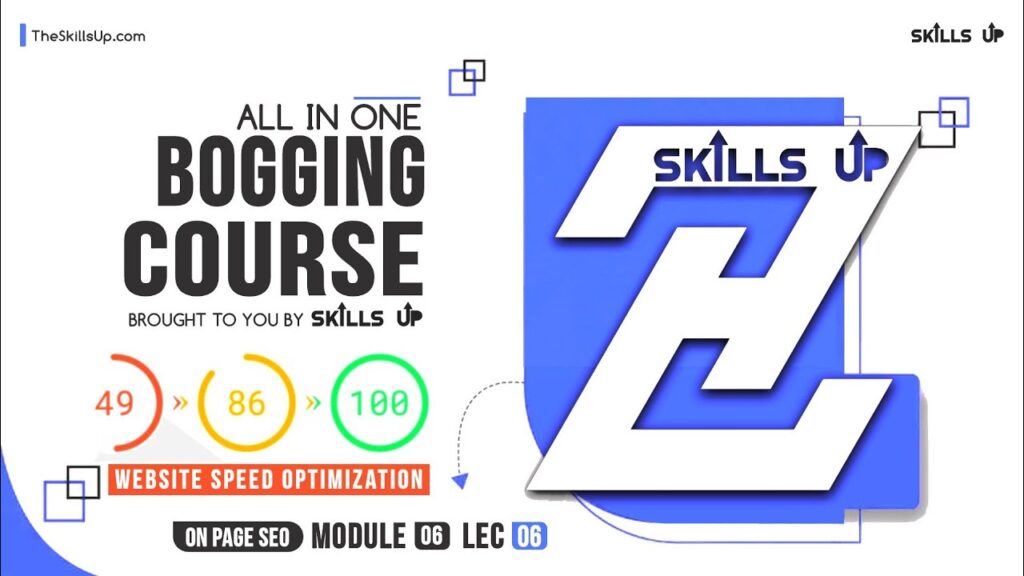WordPress Website Speed Optimization To Reach Google Page Speed Score 90+ in Just 5 Steps | Z2H SEO
How to Speed Up Your WordPress Website (in just 5 steps) | Z2H SEO Course Skills UP.
In Module 6 Lecture 6 We are sharing How to optimize your website speed whether it’s WordPress, blogger, or custom-created CMS.
For All SEO and Freelancing free Courses visit:
How to increase Google page speed for the website or loading speed for the website to 90+ in Google page speed checker using 5 simple steps. Learn how to increase website loading speed without any technical challenges. Perfect tips for WordPress website speed optimization
Learn how to speed up your WordPress website
📌 𝗙𝗼𝗹𝗹𝗼𝘄 𝘁𝗵𝗲𝘀𝗲 𝘀𝗶𝗺𝗽𝗹𝗲 𝘀𝘁𝗲𝗽𝘀
First, let’s check the speed of our website
Click ➜
Now enter your site URL & click ‘Test speed’,
You can see your website load time & page size.
Page size is the size of a page on your website.
So now, to speed up your site, you can follow these 4 different ways.
The first way is to reduce the size of images on your website.
Install the WP optimize’ plugin
And then click ‘WP-Optimize & images’, enable ‘Prioritise maximum compression’
And then click ‘Select all & Compress’,
To automatically reduce the size of new images,
Go to dashboard ► WP-Optimize ► Enable ‘Automatically compress newly added images’
To enable page cache on your website
Go to your dashboard ► WP-Optimize ► Cache ► Enable page caching
To use Good hosting for your website.
Select the hosting company that is closest to your visitors,
So that the load time is less.
We recommend Webspacekit,
To use CDN
Step 1: Create an account in Cloudflare
Go to Cloudflare.com
Click ‘Sign up’, enter details & create an account
Step 2: Connect your website to Cloudflare
click ‘ Add site’, enter your URL & click ‘Add site’
Now choose the plan & click ‘Continue’ twice.
You will find details that you need to add to your hosting account
Once added, go to Cloudflare click ‘Done & get started’
Complete the steps to connect your site with Cloudflare
Step 3: Install the Cloudflare plugin
After installing the Cloudflare plugin, click ‘Settings’ under Cloudflare & sign in to your account.
So, now you know the different ways to speed up your website.
wordpress speed test,online image compressor,wordpress speed optimization plugin,how to make website load faster,increase website speed,how to improve website speed,How to increase website speed,how to check your website speed,content delivery network,reduce page load time wordpress plugin,how to speed up wordpress website,how to speed up my website loading,how to speed up your wordpress website with a cdn,how to make images load faster in your website, how to increase website speed,increase website speed,how to speed up wordpress website,how to make website load faster,how to increase website speed wordpress,how to speed up my website loading,wordpress speed optimization,how to increase website speed blogger,how to speed up your wordpress website,how to optimize wordpress website speed,speed up wordpress,z2h seo course, skills up,google pagespeed insights tutorial,pagespeed insights tutorial,google pagespeed insights for wordpress
#WordPress #Website #Speed #Optimization #Reach #Google #Page #Speed #Score #Steps #Z2H #SEO