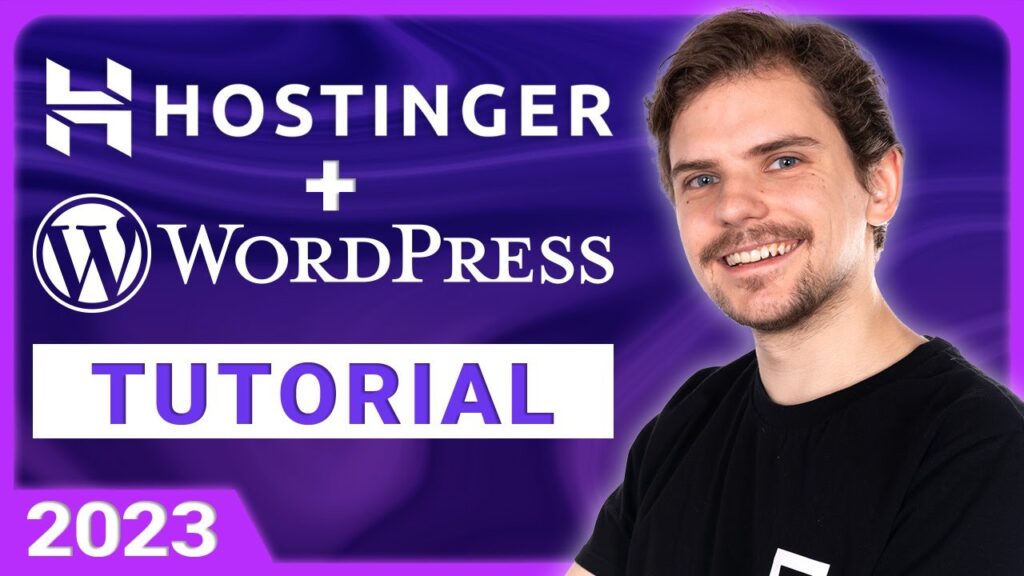🧨 Get The Best WordPress Hosting Plans 🧨
✅ Hostinger WordPress – get it right here with 78% OFF ➡️
Hey, welcome to my Hostinger WordPress tutorial. In this video, I’ll go through setting up an account, show you how to install WordPress on Hostinger, and even give you tips on managing your new website. Let’s begin by…
———————————————————————————————————-
How to set up Hostinger for WordPress?
ℹ️Hostinger offers the best value for your money in the market, especially for small or medium projects you’ll manage alone. And it’s not just cheap hosting – Hostinger has a performance to match expensive competitors… In my opinion, it’s the best WordPress hosting provider if you’re not a professional…
ℹ️The most beginner-friendly type of hosting is shared hosting. So I would recommend going with the Single shared plan. It has enough resources and comes with a free SSL certificate, that little lock near your domain name. If you want to host more sites, I recommend choosing the Premium plan. It’s only a few bucks more, but it allows you to have 100 sites. There are also Hostinger WordPress plans, but during my testing, I didn’t notice a big difference. So both options will be great, and they have the same price… so you know…
ℹ️Once you’ve picked your plan, choose a billing period and pay. Hostinger is the cheapest with the longest period selected, but even the yearly plan has decent pricing if you can’t. Oh, and you can also pay by using cryptocurrencies, so that’s one way to use them to actually get something useful. After paying up, you’ll create an account and get a confirmation email. The last thing before we move on, you can check my full Hostinger review right here.
———————————————————————————————————-
Install WordPress in Hostinger
🚧 Here we are at the main hPanel window. To install a new WordPress site, click Websites and this big plus right here. You’ll get two options: create a new website or move your existing one here. And on a bit of a side note, I’ve transferred a few of my WordPress websites to Hostinger, and it was a very smooth process every time. But we’re here to create something new, so click “Create a new website.”
🚧 Next, you’ll get two more choices, either go with the newly added Hostinger Website Builder or a standard WordPress installation. Hostinger web builder is quite a straightforward and modern website builder, nothing too impressive, but it works great for small eCommerce or portfolios. If you don’t want to use WordPress, you madmen, I highly recommend trying Hostinger’s web builder. Hey, it’s even included in all plans…
🚧 For our case, we can go with a simple WordPress install. Then, fill in the administrator name and password. Hostinger allows you to quickly log in to your WordPress administrator dashboard without entering your logins every time. However, I really recommend coming up with a strong password and storing it somewhere safe. This way, you can log in both ways and won’t be locked out if the quick way doesn’t work for some reason.
———————————————————————————————————-
The conclusion
And that’s it I wanted to cover in this video. By now, you should know how to Install WordPress on Hostinger and how to use this provider optimally. Hostinger is one of the most affordable and beginner-friendly shared hosting providers and might just be the best hosting for WordPress. Highly recommended for small-medium projects.
Timestamps:
00:00 Intro
0:17 Getting a Hostinger plan
2:05 Setting it up
5:46 Subdomain and Auto Installer
7:43 Conclusion
Keep up to date with the latest news:
➡️ Visit our site
➡️ Check our merch shop
➡️ Video teaching
➡️ Learning course
➡️ #cybernews #cybernewsreview
We are affiliated but not sponsored by any service provider. This means we may receive a small commission when you click on the provided links, but keep our reviews to be legit.
Footage provided by Envato