WordPress Tutorial For Beginners 2024
*Web Hosting 80% Off Discount Link Here:
🔥 Welcome to the ultimate WordPress tutorial for beginners! 🔥 If you’re a small service business owner—whether you’re a designer, a plumber, or a landscaper—you know that having a killer website is non-negotiable. But hey, you didn’t sign up to be a web developer, right? That’s where this guide comes in. We’re diving deep into WordPress and Elementor to help you craft a beautiful, fully functional website without breaking a sweat.
👉 What You’ll Learn:
How to set up WordPress like a pro
Mastering Elementor to bring your vision to life
Essential plugins that’ll make your life easier
Tips and tricks only the experts know
🛠 Tools You’ll Need:
A computer (obviously!)
WordPress (it’s free!)
Elementor (also has a free version)
A sprinkle of enthusiasm and a dash of creativity
🎯 Who This is For:
This WordPress tutorial for beginners is tailor-made for service business owners. You’re not just building a website; you’re building a tool that’ll bring in more clients and grow your business.
📈 Why This Matters:
Imagine this—you’re a local plumber. Someone’s got a leaky faucet, and they’re frantically Googling for help. Your website pops up, it looks professional, and boom! You’ve got a new customer. That’s the power of a well-crafted website.
👊 Let’s Do This!
So, grab a cup of coffee, roll up those sleeves, and let’s get started. By the end of this tutorial, you’ll not only have a website but a digital asset that works as hard as you do.
📌 Don’t forget to hit that “Subscribe” button and ring the bell 🔔 so you won’t miss any of our future guides and tutorials!
Timestamps:
Intro & Overview – 0:00
Web Hosting & Domain Name – 0:40
WordPress Dashboard Overview – 2:12
Installing Plugins – 3:46
Installing Templates with Elementor – 4:49
Choosing Colors & Fonts – 5:46
Elementor Page Edits Overview – 7:06
Sections and Widgets – 8:25
Updating Header Background Images – 9:35
Updating Header Text & Buttons – 12:12
Previewing Changes – 16:57
Scrolling vs Fixed Header Images – 17:18
Deleting Page Elements – 17:56
Selecting & Changing Images & Descriptions – 18:44
Editing & Removing Columns – 22:38
Editing & Removing Sections – 23:01
Adding Section Boxes to Pre-Designed Templates – 23:47
Adding and Editing Icons – 26:58
Adding and Editing Background Images to Sections – 31:07
Creating & Designing New Sections – 33:13
Adding Background Images to Columns – 39:40
Updating Padding to Fine Tune Column Designs – 40:30
Using Widgets to Build Out Design – 47:10
Optimizing Design for Mobile – 51:02
Updating & Editing Additional Site Pages – 55:33
Adding Stats & Counters into Design – 57:19
Adding Team Section – 1:00:52
Adding Testimonial Page – 1:03:59
Updating Menu to Reflect New Pages – 1:08:44
Adding New Pages – 1:11:10
Making New Pages Visible in Site Menu – 1:13:20
Creating Drop Down Menus – 1:14:09
Adding Logos & Customizing Menu – 1:14:56
Adding Contact Form Page – 1:20:22
#Wordpress #Tutorial #Beginners
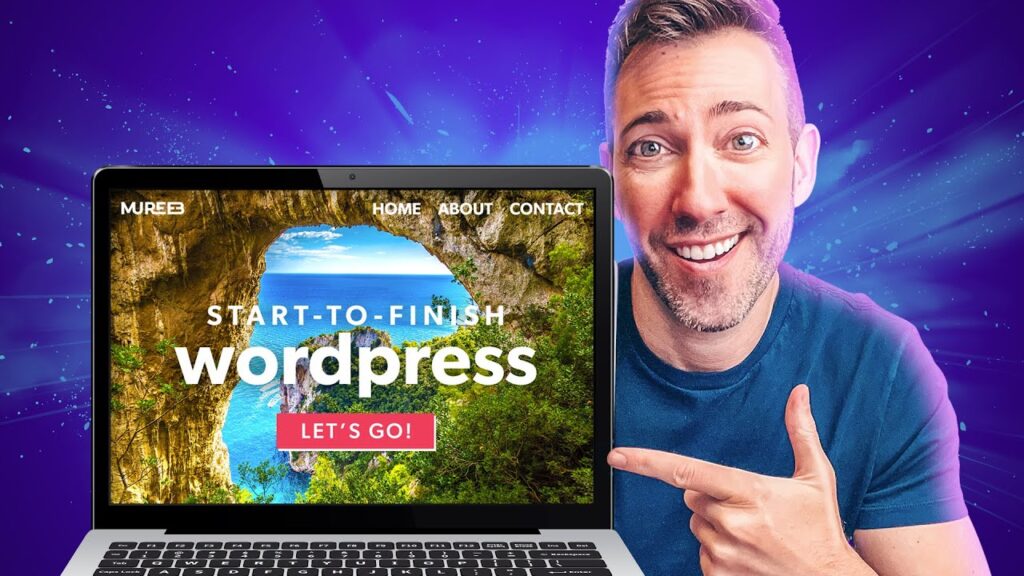
🔥Grab my 80% Off web hosting deal here: https://wesmcdowell.com/siteground
Hello! I have problem. I bought Hostinger plan for one year and then after that i did almost exactly same things that u did but. wordpress looks different to me. It asked me to buy personal plan for wordpress and i bought it and i need to understand how i get to that situation where i choose to pick what editor i use (elementor). But now I cant download astra theme because it says that its third party theme. How i get to choose elementor and astra?
What’s the best hosting platform to put multiple websites onto?
What if you didn’t host first and opened a word press first!?
Can someone please help. It says I need a premium plan to install plugins. However I thought he said you only needed to purchase hosting options
Can't seem to add a plug in without upgrading to business plan.
Thank you for the easy-to-follow tutorial. I do not see where to reduce the space between an icon list and adjacent text. Are you able to advise on that?
🔥🔥🔥
Finally a video that explains WordPress and you make it Make sense! Thanx a bunch
I saw a site earlier today that advised to develop a site on your own computer first, then, move it. Is that a better way?
at 26 mins u came out of Elementor – I find this very confusing. when to use Elementor and when not, can we just not use it at all? for absolute simplicity .
but thank you very much.
Can the header be broken up into columns?
you need to pay for elementor usage
How do you undo actions without using the history?
One of the best videos
Thank you so much! This was just what I needed to get started.
Hi Wes!
Thanks for the video! helped a lot. I'm still having trouble adding a PDF File to a text icon I have on my footer. Is there a way to do this?
Thank you sir, leaving this comment so you get recommend more.
Thank you for this tutorial. I actually signed up and started working on the website before selecting a web host. Will I have any problems transferring this to a web host like SiteGround?
Hi Thanks for the video, could you please make a video on how to make a wordpress site from http to https from scratch to end.
Very good work!!!!
This is exactly what I am looking for. Thank you for the good video! Well done.
Great content! Very informative. Came in looking for a good tutorial and I found just the right one💯. Will you be dropping other contents on wordpress? I really love your explanation